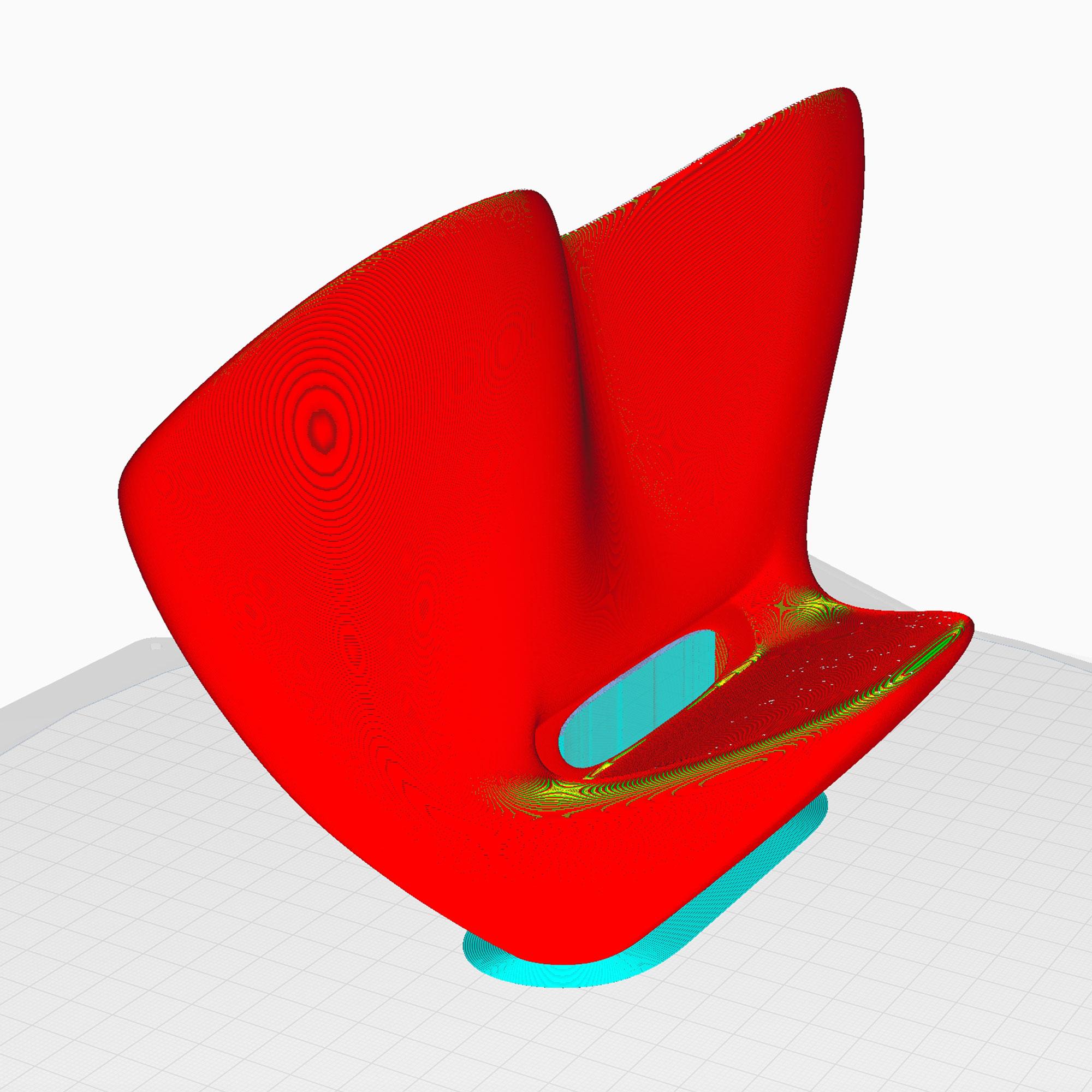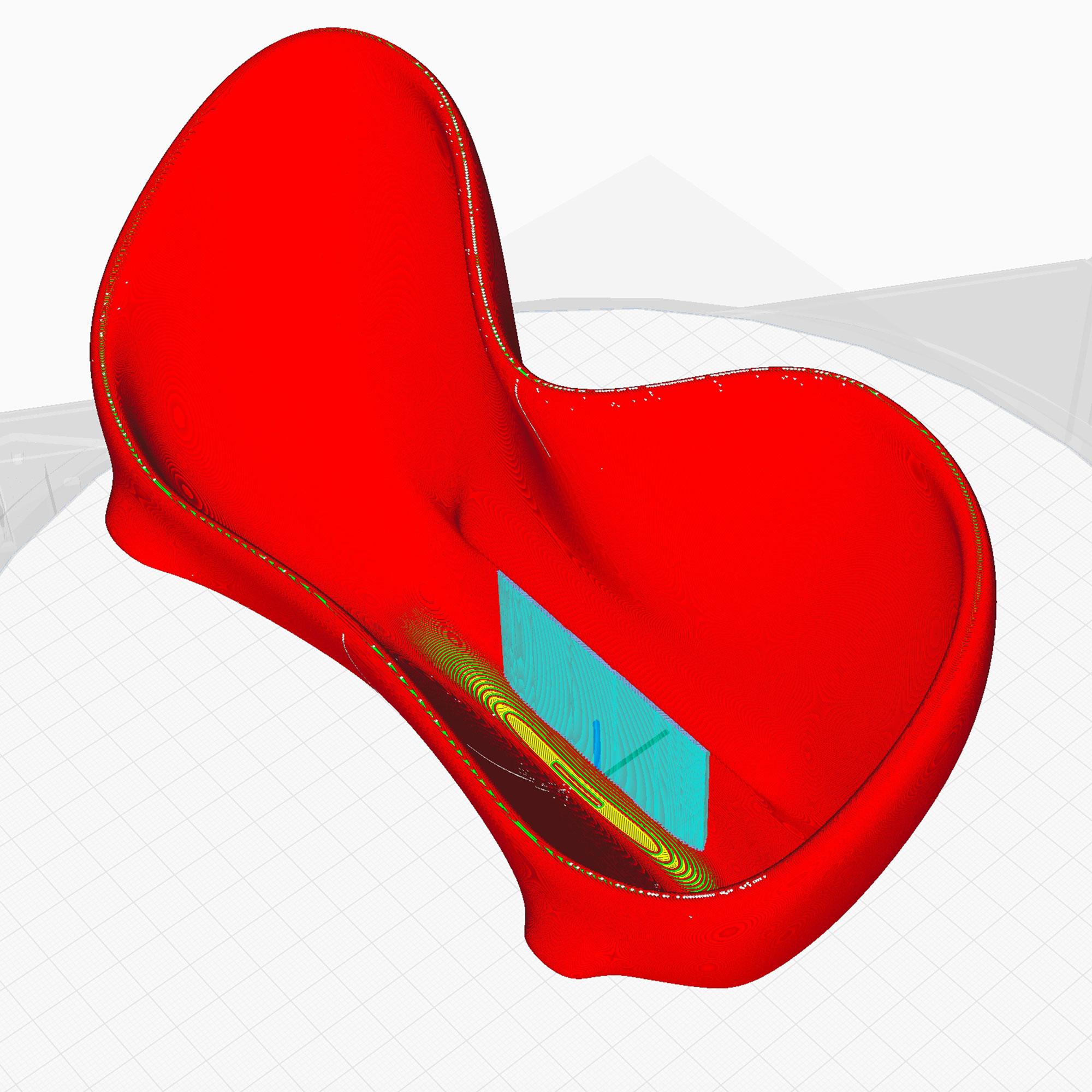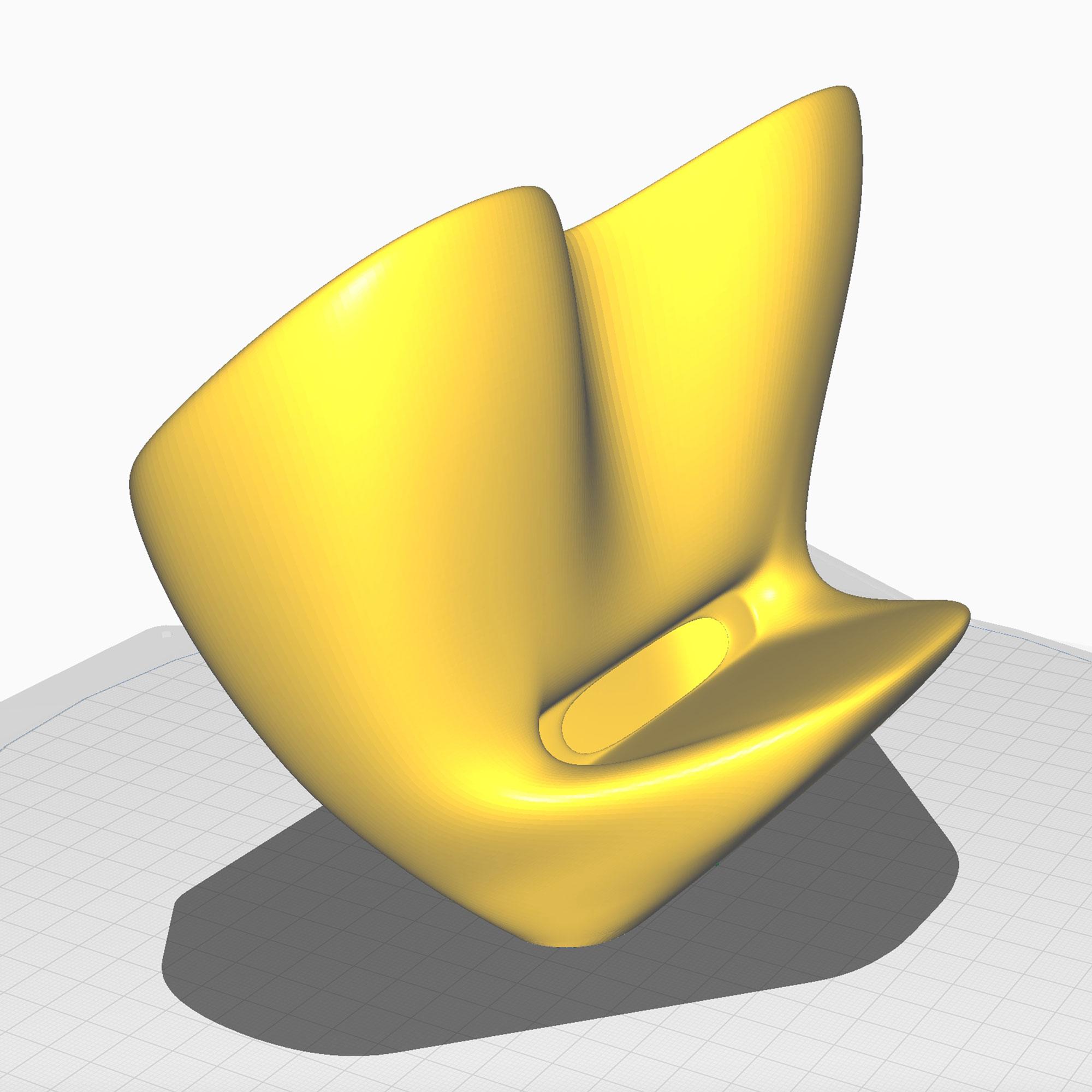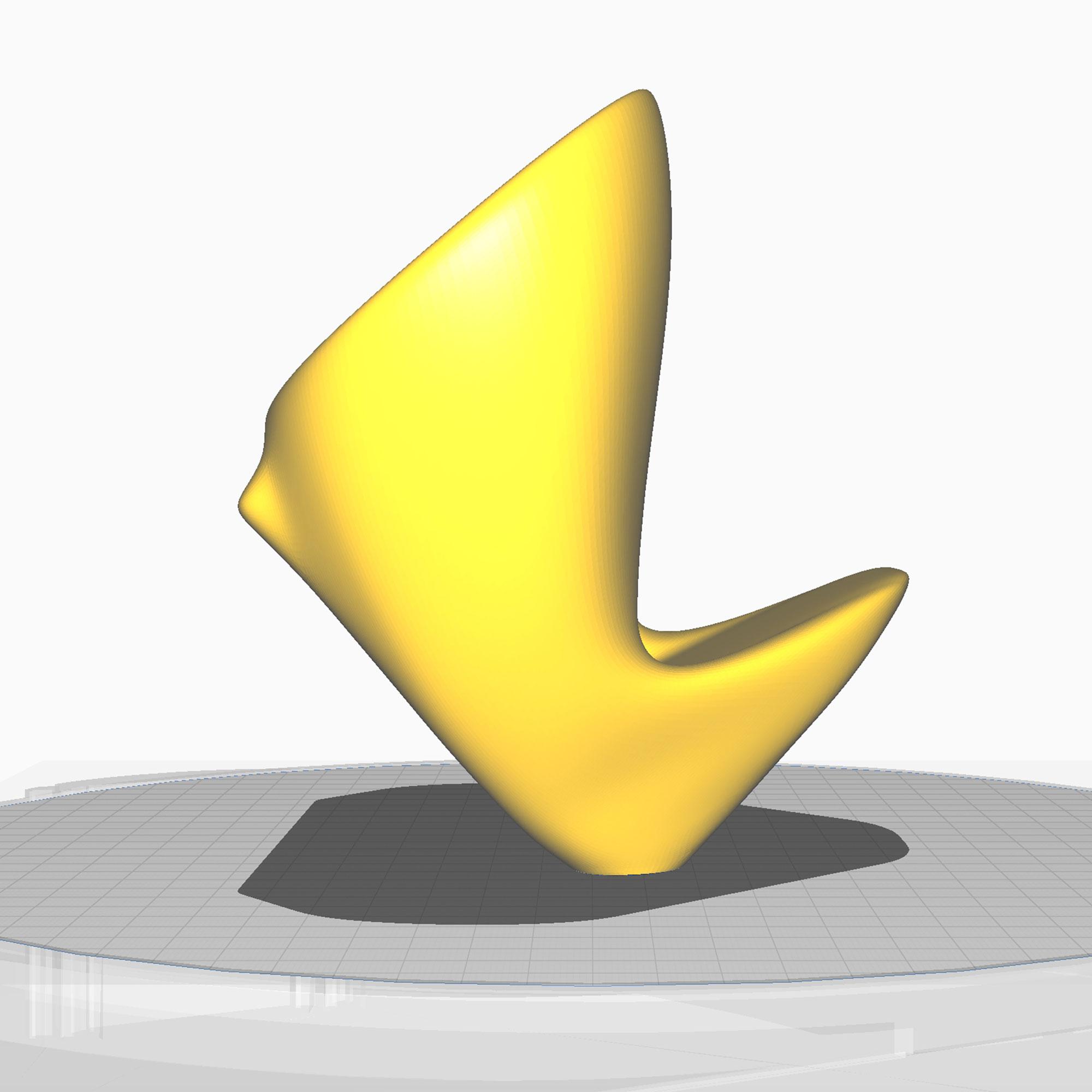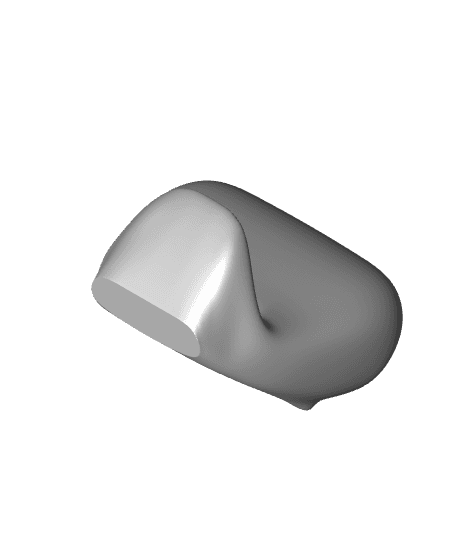BOOM | Speaker Box for Smartphones
Want to buy a physical 3D print of this product? Head to Trajann online store.
Become the king of the party with BOOM, my eye-catching smartphone speaker box and its outrageously cool curves.
2 design versions available. The first one has a more regular oval shape and sounds a bit deeper. The second one is more shaped like an ∞ infinity and has a slightly clearer sound. The harder the filament you use, the more powerful it will sounds.
DIMENSIONS | W 200 mm x D 150 mm x H 130 mm
PRINTING | ~3.5h
3D PRINTING SETTINGS
Resolution: 0.2mm
Infill: gyroid 20%
Build adhesion type: Brim 810mm
Supports: set it to support anything above a 65% angle.
The speaker box prints in one go, with the angled flat face towards the bottom of the back flat on the printing bed. You need to use a adhesion brim of 8~10mm to secure it in place. To build the top face of the hole for the speakers of your phone, you need a support. Set it to "angle oover 65%". The support should look like the rectangular blue element on the slicer pictures I put in attachment.
It seems the sound is better with stiffer materials. Of the 2 I printed, the black one in carbon fiber PLA sounds better than the one in normal white PLA. I assume that it might sound even better if you use harder filaments like PETG or ABS. Give it a try and let me know!
And drop me a line if you have any question!
If you want to make it bi-colour (like on the pictures), you can modify your Gcode to schedule a filament change at the layer where you want to the colour change to happen. First, slice your model. Then, in CURA go to: Extensions > Post Processing > Modify Gcode > Add Script > Filament Change And in there you input the layer where you need the filament change to happen. Slice your model once again so it updates your Gcode. And there you go! Ready to print!