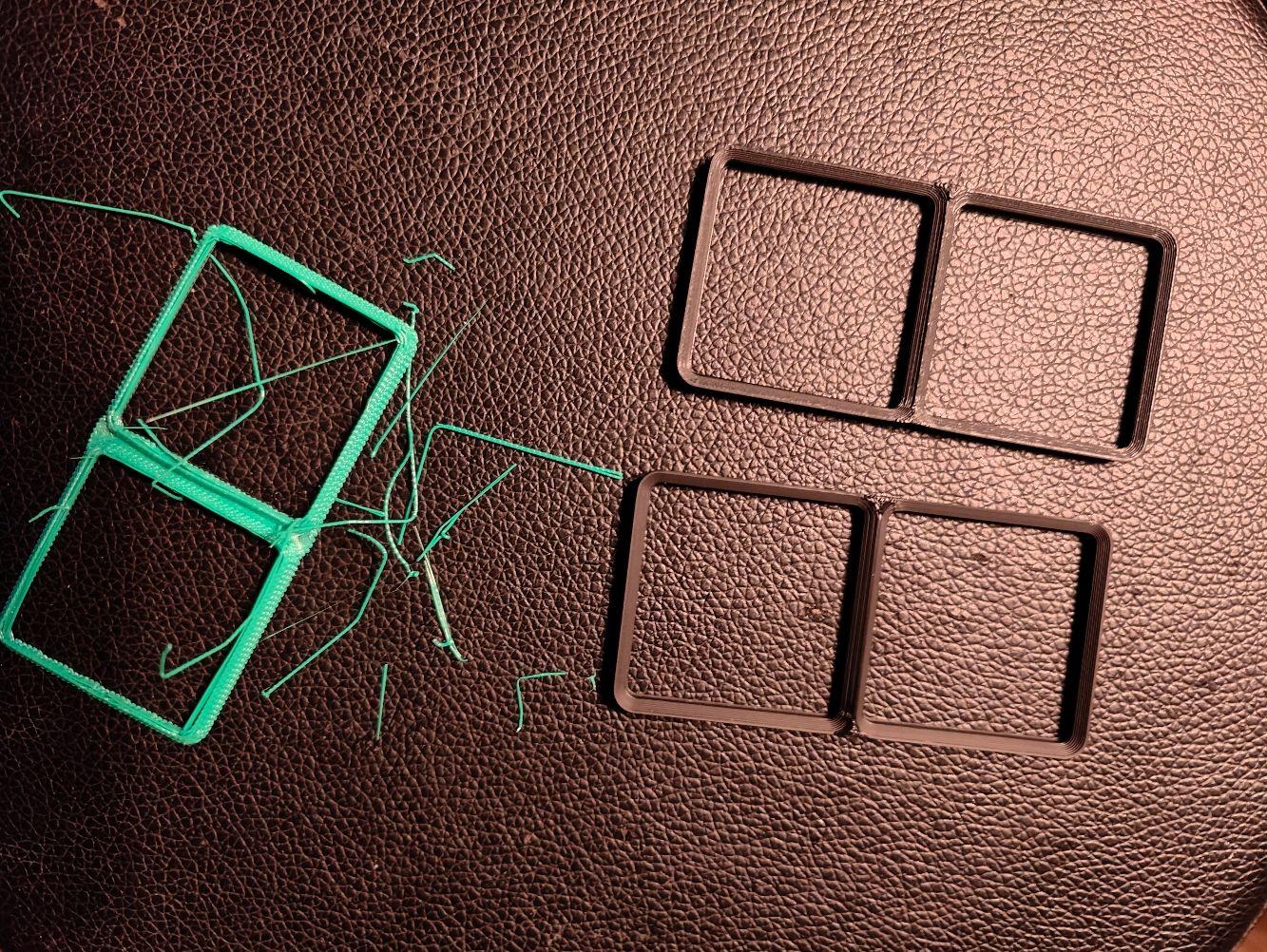Gridfinity Baseplate PETG-Stacked
Hey All! This is my attempt at printing multiple Gridfinity baseplates stacked on top of each other, using PETG as the support material. This was partly inspired by YouTuber "3D Printing Nerd", specifically this video: https://www.youtube.com/watch?v=RAciAS1ssuc
I use a 0.4mm nozzle, and this was printed on a Bambu Lab X1 Carbon with the used filaments in the AMS. I have not tried other configurations, and can not guarantee successful prints! Use a small baseplate for your first print to reduce filament waste on a potential failure!
Included is a sample OrcaSlicer project, from which you can save the (not so important) Bambu PETG Support which is based on Bambu Labs PETG Basic preset, but with the following changes:
**- Filament -> Max Volymetric Speed: 13 -> 8
- Cooling -> Min Print Speed: 10 -> 8**
This is to try and improve the support adhesion to the print, since PLA and PETG don't really like sticking together (coincidentally why It's an excellent candidate for a support material when printing PLA!)
More important is the Process preset used, called 0.25mm Stacked Gridfinity It inherits 0.16mm Optimal @BBL X1C (don't ask me why), and the important changes are: **- Quality -> Layer height: 0.16 -> 0.25
- Quality -> First layer height: 0.2 -> 0.25mm
- Quality -> Avoid crossing walls: False -> True
- Strength -> Wall Loops: 2 -> 3
- Strength -> Top shell layers: 6 -> 2 (To improve print time)
- Strength -> Bottom shell layers: 4 -> 2 (To improve print time
- Strength -> Sparse infill density: 15 -> 30 (I don't think this matters)
- Strength -> Sparse infill pattern: Grid -> Lightning (I don't think this matters)
- Speed -> Support: 150 -> 100 (to improve chances of support sticking)
- Support -> Enable Support: False -> True
- Support -> Style: Default -> Snug (to dramatically reduce filament swap count)
- Support -> Support/raft base: Default -> PETG
- Support -> Support/raft interface: Default -> PETG
- Support -> Top Z distance: 0.2 -> 0
- Support -> Bottom Z distance: 0.2 -> 0
- Support -> Interface pattern: Default -> Rectilinear (shouldn't matter, but just to be sure)
- Support -> Top interface spacing: 0.5 -> 0
- Support -> Bottom interface spacing: 0.5 -> 0
- Support -> Support/object xy distance: 0.35 -> 0.5
- Others -> Prime Tower -> Enable: True -> False
- Others -> Flush into objects' support: True -> False**
If I missed any changes, let me know, above list may be incomplete!
How to use
- Add the Gridfinity baseplate STL you want to print
- Right Click the part, and in the menu select Add Part -> Load... and once again select your Gridfinity baseplate STL, repeat this until you have as many copies as you want to print
- Use the "Move" tool to place all your parts in the exact same location
- Use the "Move" tool again, and place all your parts on top of eachother, with 0.25mm empty space between each part. If you don't like math, see the Cheat-sheet below.
- Slice plate and print!
I doubt this is optimal by any means, but it works for me. I encourage you to experiment with parameters and share your results so that we all may improve our prints!
Stacking Cheat sheet h = model height in mm (5) l = layer height in mm (0.25) n = row number z = result Z-value
z = (h + l) * n
Row -> Z-value 0 -> 0mm (bottom part) 1 -> 5.25mm 2 -> 10.5mm 3 -> 15.75mm 4 -> 21mm 5 -> 26.25mm 6 -> 31.5mm 7 -> 36.75mm 8 -> 42mm 9 -> 47.25mm 10 -> 52.5mm 11 -> 57.75mm 12 -> 63mm 13 -> 68.25mm 14 -> 73.5mm 15 -> 78.75mm 16 -> 84mm 17 -> 89.25mm 18 -> 94.5mm 19 -> 99.75mm 20 -> 105mm