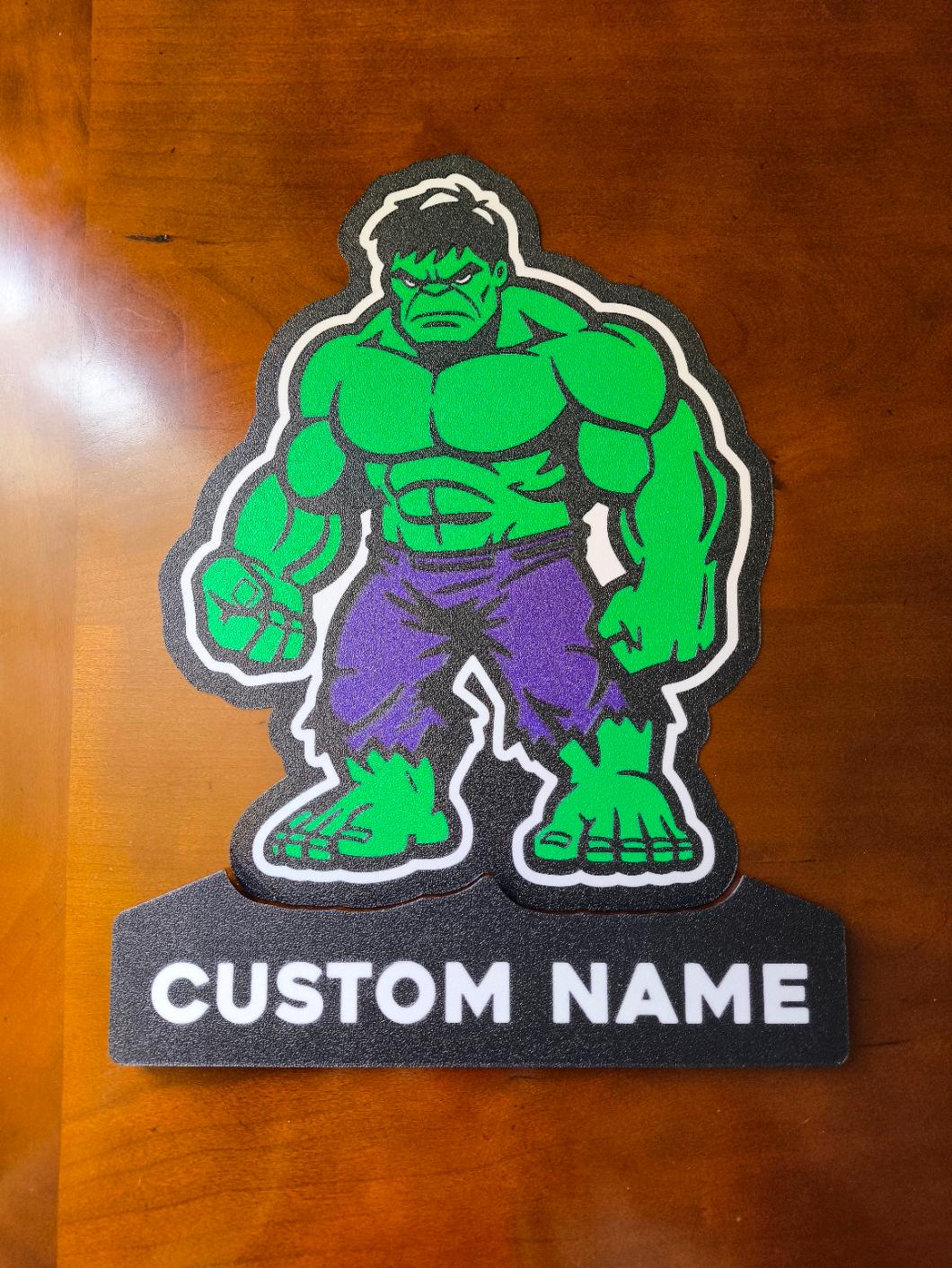The Hulk Customizable Name Lightbox LED Lamp
bybraga3dprintUnleash the power of the Incredible Hulk with this striking 3D printable lightbox featuring the Marvel superhero. Choose to print just the Hulk or the base, which includes a customizable name option in Fusion 360 (free for personal use). Simply open the .f3d file and follow the step-by-step instructions provided in the accompanying YouTube video. Bring the strength and fury of the Hulk into your space with this impressive lightbox.
How to change Name: https://www.youtube.com/watch?v=MC7ybI3dqj4
If you don't have or don't want to install LED's you can just glue the parts together and have an awesome sign!
WARNING!
- remove purge line at the beginning of the print, it may interfere, specially with bigger prints!
Materials and tools:
-
glue gun
-
aluminum tape
-
led strip (here is the one I use): simple 1m white led USB
-
soldering iron (optional)
RECOMMENDATIONS
-
use a textured PEI sheet
-
remove purge line at the beginning of the print!
-
use the print profile, it has quite a few setting changes that help achieve the best results
-
make a hole for the USB strip wherever you like it best with a soldering iron, drill or in the slicer
-
use the aluminum tape on the inside of the backplate to help with light diffusion
-
glue the LED's the further away from the colored design possible; placing them too close ruins the diffusion and the individual LED's become visible
Bambu Studio Settings: I always recommend using the print profile I provided since it has settings with which I've been able to get the best results. If you choose not to here are the main slicer settings I recommend:
- preferences (ctrl + P) → activate developer settings → Quality →Advanced → First Layer Flow Ratio: 1.04 to 1.08
- Quality → Wall generator → Arachne
- Quality → Wall transitioning threshold angle → 30º to 50º
- Strength → Advanced → Infill/wall overlap → 20% to 25%
- Increasing retraction / reducing temperature can help reducing wisps
- Order color printing from lightest to darkest color
How to make a hole in Bambu Studio: https://www.youtube.com/watch?v=OsA23WCxRtg&t=14s&ab_channel=braga3dprint
Assembly video: https://www.youtube.com/watch?v=QNsShLmXYh0&t=8s&ab_channel=braga3dprint
How to print without AMS: https://www.youtube.com/watch?v=RUSTGxOOS_U&t=4s&ab_channel=braga3dprint