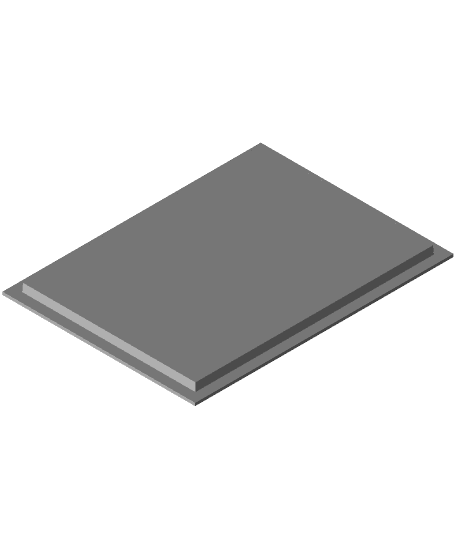Model originally uploaded to Thingiverse at https://www.thingiverse.com/thing:2624346.
<p>I created this Lithophane lamp as an example for my local school Coder Dojo. If you would like to make one please follow the instructions per below.</p> <p>Creating the Lithophanes (you'll need 4)</p> * Find a picture that you want to use for your Lithophane. This image needs to have the correct dimensions to ensure that the Lithophane will fit. Please note, the dimensions of your image needs to be exactly 491(w)x658(h) pixels. If your image size is different, it may not fit in the frame. Most image software allows you to change the dimensions of your "canvas" to achieve the proper dimension. I have provided a blank image, open it up by navigating via the Thingiverse thumbnails. Right Click/ Save As to use it (it has the correct dimensions).-
Go to the 3dp.rocks site. http://3dp.rocks/lithophane/ Go to the "settings" page and make the following changes:<p>
-
Maximum Size (MM) - change to 75
-
Border (MM) - change to 3
-
Thickness (MM) - confirm it is 3
-
The other default settings should be fine. Next, go to the Images tab, upload your image. After that, go to the model tab, and press the "download" button.
-
Please note: the final dimensions of the Lithophane are 56(w)x75(h)mm, which includes a 1mm border around the entire lithophane.
-
Repeat step 2 above until you have all your images created. Feel free to also use the "blanklithophane.stl" if you want a lithophane that has nothing on it.
-
Use your slicer to print the Lithophanes. I recommend using 100% infill for anything with a picture on it. You can use 20% infill if you are just printing the blank.
-
If you have changed the size of your Lithophane, you can modify the code to make it fit. I have included the source code. The code wasn't written to easily adjust (ideally, one could simply specify a height/width), but if you have decent programming skills you should be able to figure out how to adjust it. Please feel free to refactor/rewrite the code to make it more parameterized- incorporating some simple math / logic should do the trick. If you do that, post a remix!
-
You will need to use OpenSCAD to modify the code. It can be found at: http://www.openscad.org
-
For the LED light, I recommend using a 1 watt LED. These are similar to the ones I used, and they should fit in the case: https://www.amazon.com/Uxcell-a14073100ux0209-Emitter-Heatsink-3-0-3-6V/dp/B00S4U0XL4/
-
I recommend a USB cable with a small cord, at least 2-3ft in length. You can cut off one end and use the red/black wires. Plug the other end into a 5v power supply. An old cell phone charger will work fine, as long as it can put out at least 1 amp.
-
Here is an example of a power supply you could use: https://www.amazon.com/charger-FOBSUNLAND-Universal-Adapter-S6-Note/dp/B073Q1N8FL
-
Depending on the LED you use, you're going to need to solder a resistor in line on the positive wire before connecting to the LED. Verify the resistor you need using http://www.ledcalc.com If you are using the recommendations per above, you will need a 5.6 ohm 1 watt resistor. You can buy it here: https://www.mouser.com/ProductDetail/Ohmite/OX56GKE/?qs=sGAEpiMZZMvmQ%252bOLa8n%2fM14fcBcO8UjqVyDNvST7Y3k%3d
-
Not feeling up to soldering? No problem. Just find a tea light and use that. The only downside is that you won't want to glue the lid on in final assembly.
- Please note, the example Lithophane Image is trademarked. Please contact Northwood Local Schools before using.