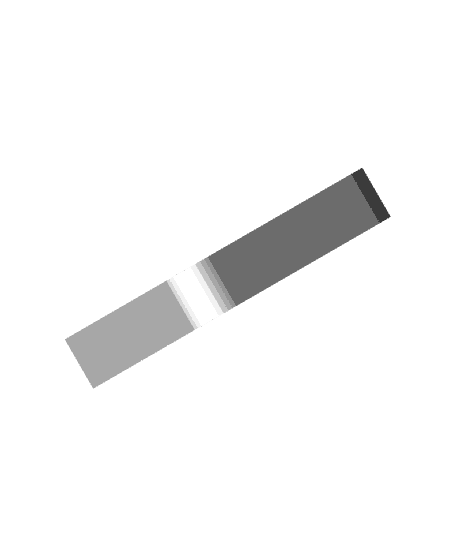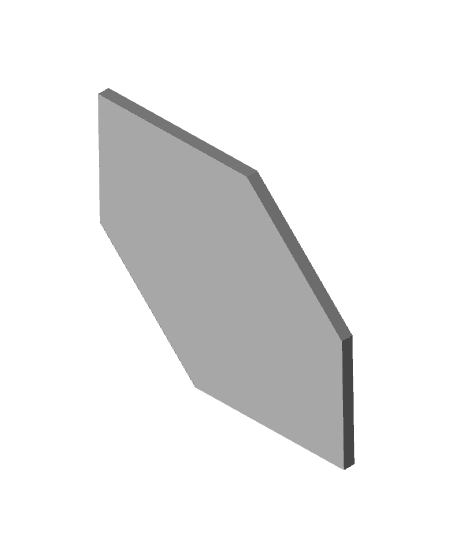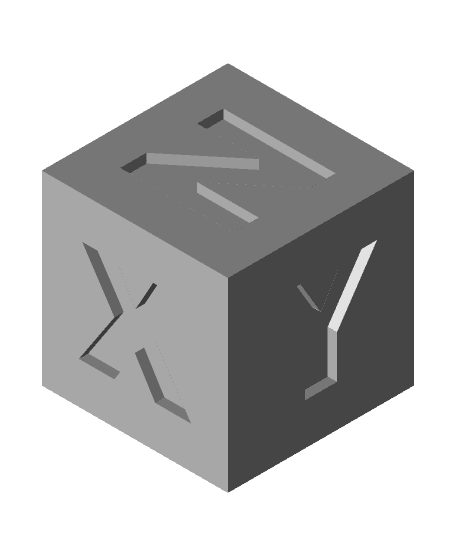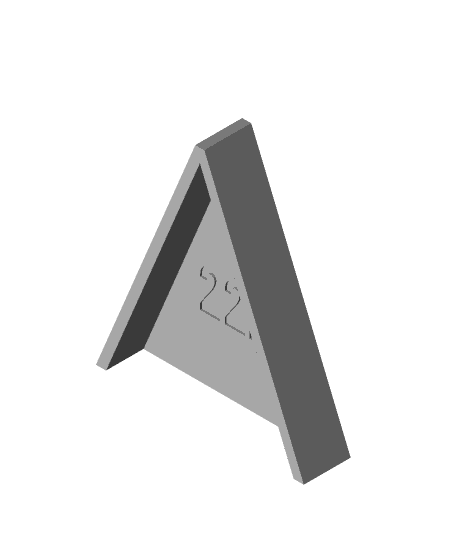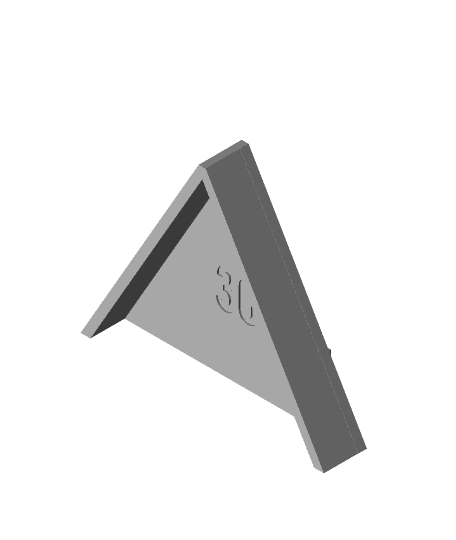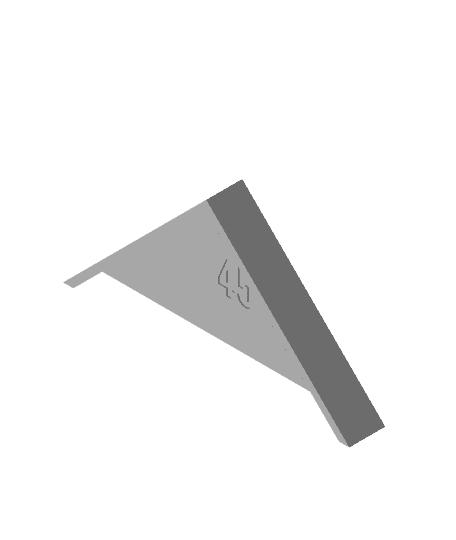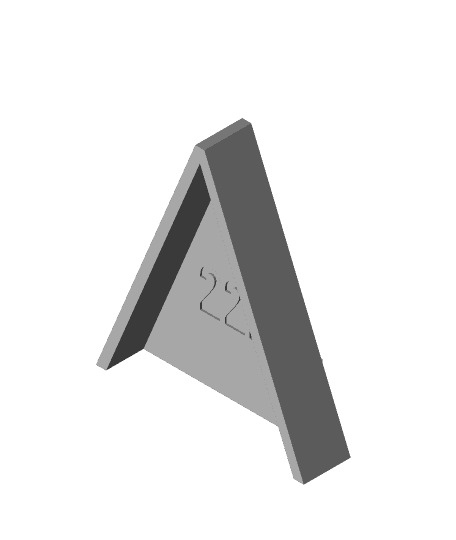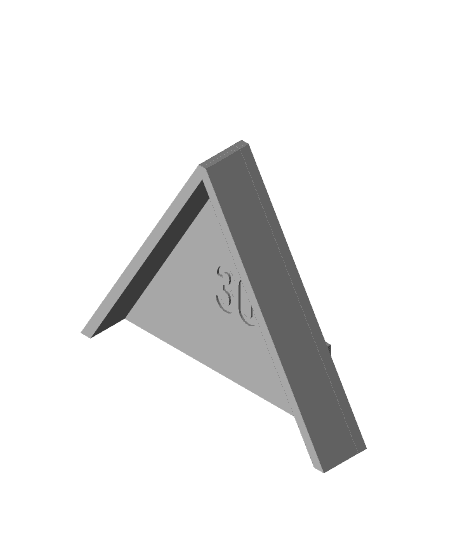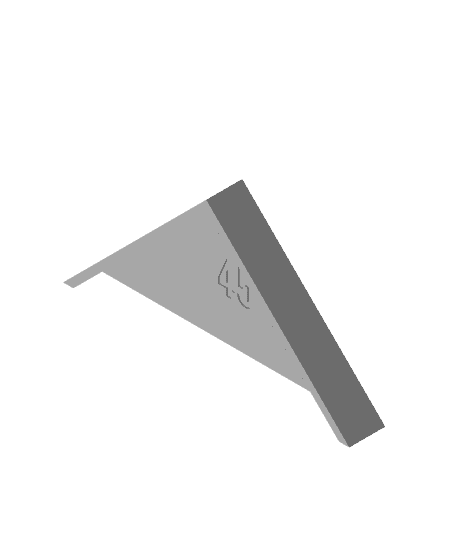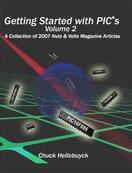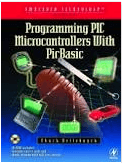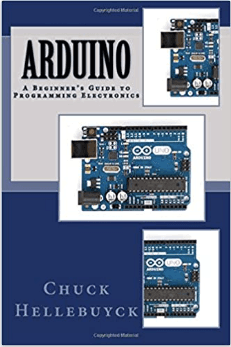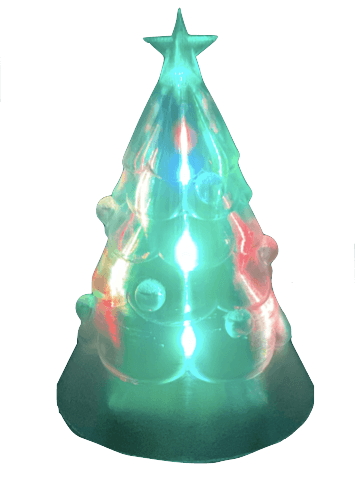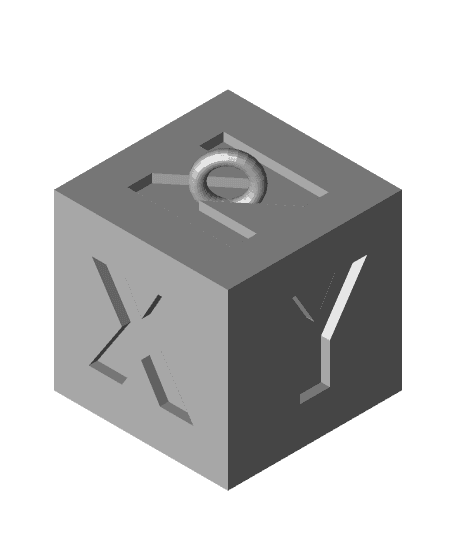Midwest Rep Rap Festival (MRRF)
I'll be at the 2024 MRRF in Goshen Indiana this weekend (June 21-23, 2024). If you are there too please look me up. I'd love to meet all my Thangs Members and here what you'd like to see here in the future. I have more Arduino code coming very soon and a few more 3D prints. I'm also working on rel





.jpg&w=3840&q=75)